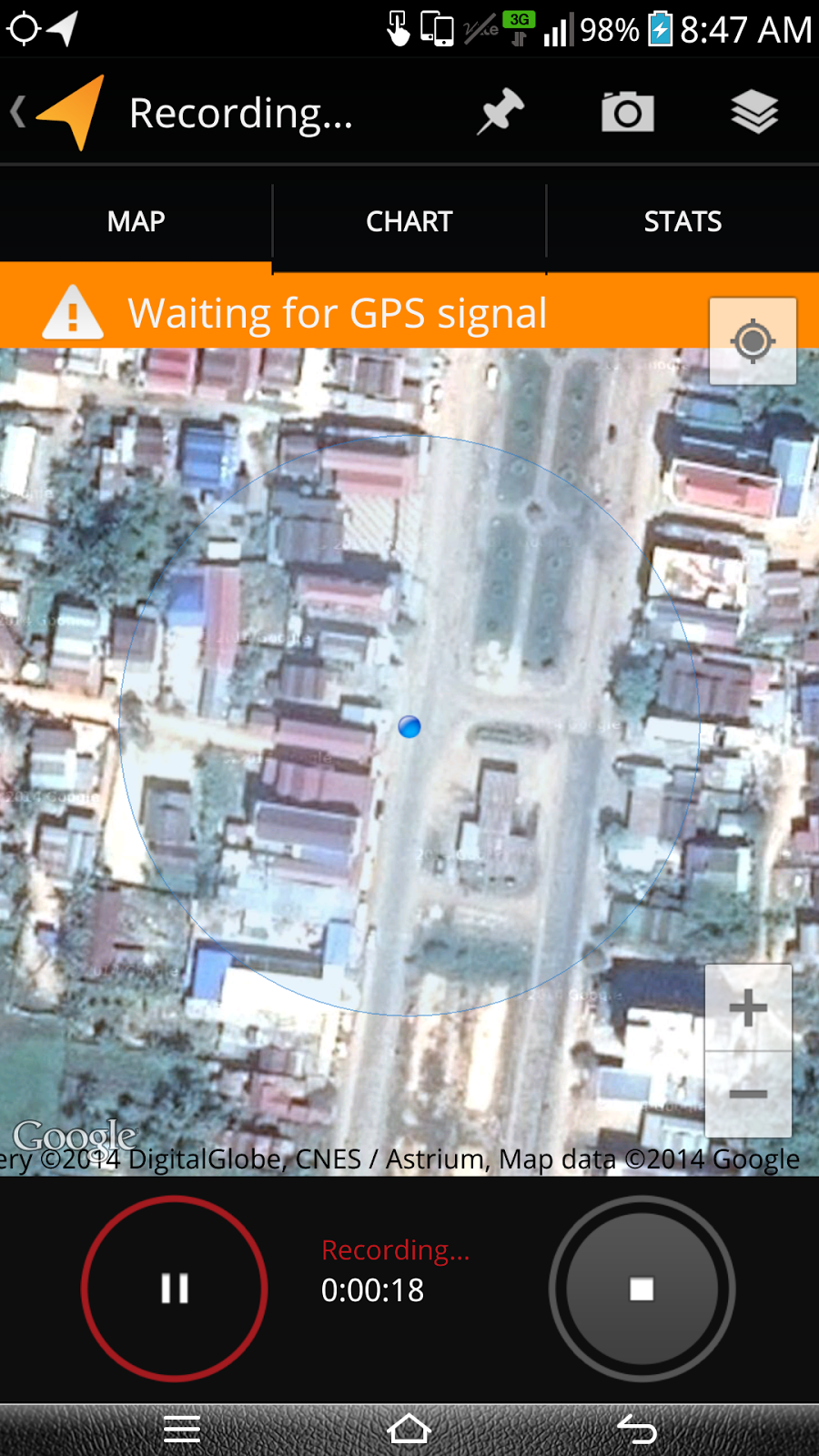My Track is a very easy and useful app that you can find in Play Store. Completely free for all Android users. It will track you as a line, then all that line you can export as kml file to put as layer in mapping process too.
After you installed it, it will ask for allowed in accessing your Gmail account. Don't worry, It is safe. So now, let follow my step below to get it.
Press on "Play Store" to search for this app.
type "My Track" in search box and choose the one as in the picture above
Click install, if you already have click open
All your tracks will record as list above
In order to record new track, click on the Record Bottom. While you're moving, you can also add note by click on the pin or the camera icon. Remember this app need to access your GPS Location Service. So keep your GPS alive.
After you reach your destination, just click the Stop Bottom. Then save it by rename this track and type of your activity. Give same description to keep this memory long last ever.
To get KML File, just click on your track, then option, choose "Export"
Choose one of your choice above. But I would recommend you to choose "Google Maps" then this track will be saved on Google Maps as your custom map or we can call private map.
My Track can help you to track your hiking route, cycling, jogging or downtown routes as well. More over for Google Mapper is very useful to keep remember the place where they've never been before. By using this, It'll help mapper to add new places and new route with Google Map Maker.